Shortcuts
Lesson #5: Handling mouse events, keyboard shortcuts, label alt shortcuts, input widgets, directory chooser, listing directories and Image viewer assignment
Note: setting a keyboard shortcut overrides the & in the label
Callback behavior based on mouse button events:
def but_cb(wid, x):
if Fl.event_button() == FL_RIGHT_MOUSE:
wid.color(FL_RED)
elif Fl.event_button() == FL_LEFT_MOUSE:
wid.color(FL_GREEN)
wid.label(str(x))
Celcius to Farenheit converter.
Example code for Fl_Input and Fl_Output widgets and input pop up dialog.
The color integers are chosen from
https://www.fltk.org/doc-1.3/drawing.html#drawing_colors
from fltk import *
def but_cb(wid):
cel=int(inp.value())
#cel=int(fl_input('Enter celcius: ')) # Alternative is pop-up input dialog
far=(cel*9/5)+32
out.value(str(far))
win = Fl_Window(300,400, 400,300, 'Input Demo')
win.begin()
p=Fl_Pack(0,0,win.w(),win.h())
p.begin()
inp=Fl_Input(0,0,0,50,'Celcius')
inp.align(FL_ALIGN_BOTTOM_LEFT)
inp.textsize(24)
inp.textcolor(218)
inp.labelsize(20) #Celcius
inp.labelcolor(220)
inp.color(247)
out=Fl_Output(0,0,0,50,'Farenheit')
out.align(FL_ALIGN_BOTTOM_LEFT)
out.textsize(24)
out.labelsize(20) #Farenheit
out.labelcolor(100)
out.color(127)
but = Fl_Return_Button(0,0,0,80,'Convert C->F')
but.callback(but_cb)
p.end()
#p.type(FL_VERTICAL) #this is wrong in video
p.type(Fl_Pack.VERTICAL) #corrected
p.spacing(30)
win.end()
win.show()
Fl.run()
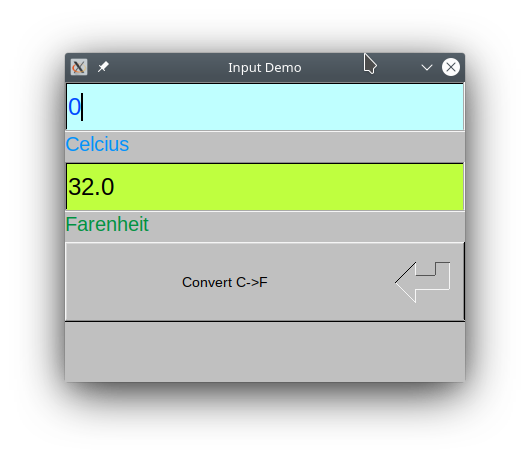
Here is an example program to execute a function when a specific key is pressed using Fl.add_handler Although, the prefered way to achieve this is to override the handle method of a widget. See OOP Extending section .
from fltk import *
def foo(event):
if event == FL_SHORTCUT:
pressed = Fl.event_key()
if pressed == ord('a'):
print('you pressed the letter a')
return 1
elif pressed == FL_Enter:
print('you pressed Enter')
return 1
else:
return 0
else:
return 0
#see Enumerations for other Fl::event_key() Values
win=Fl_Window(200,200)
Fl.add_handler(foo)
win.show()
Fl.run()
Example code for shortcut special keys and combinations:
from fltk import *
def but_cb(wid):
print('event')
win = Fl_Window(0,0,400, 400, "shortcuts")
win.begin()
but = Fl_Button(10,10, 170, 50,'OK')
win.end()
but.shortcut(FL_CTRL | ord('a')) #Ctrl-a
# or any of the shortcuts below
#but.shortcut(FL_META | ord('a')) #windows-a
#but.shortcut(FL_Left) #left arrow
#but.shortcut(FL_ALT|FL_F+6) #Alt-F6
#but.shortcut(ord('6')) #6
but.callback(but_cb)
win.show()
Fl.run()